Alexa Skill
Using 5pm for Alexa
With 5pm for Alexa you can create and manage tasks with your voice!
After you add the skill and link it to your 5pm account (see instructions below), you will be able to activate it by simply saying "Alexa, open 5 p.m."
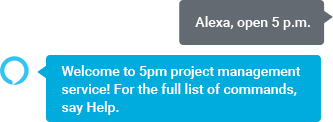
You will hear the welcome message.
For most of the task related commands, Alexa interacts with one project at a time (the currently opened project). Initially, it will open the first project from your list, but you can switch it later. It will also remember the last project you opened for the next time.
But some commands work across all projects.
For example, to get the list of your tasks due today, simply say "Alexa, list my tasks due today".
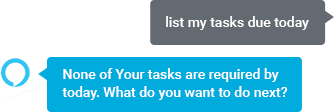
To add a new task, simply say "Alexa, add new task" and Alexa will ask you the task name. Or you can include the name in the command: "Alexa, add task update the blog":
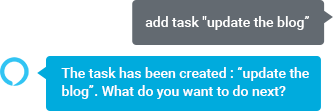
Here is the list of all the supported commands:
Here is the list of all the supported commands:
- Task list (variations: get all tasks, list the tasks, tasks, all tasks, get tasks, etc.) — lists all the tasks in the current project (or all single tasks outside projects).
- My task list (variations: get my tasks, list my tasks, my tasks, etc.) — lists all the open tasks assigned to you.
- Project list (variations: get all projects, list the projects, projects, all projects, get projects, etc.) — lists all opened projects.
- Add new task or Add new task [task name] (variations: create new task, add task, create task, new task, etc.) — adds a new task to the current project (or a single task outside projects). If the task name is not included at the end of the command, Alexa will ask for it.
- Active project (variations: current project, opened project, project name, etc.) — gives the name of the active (currently opened) project.
- Open project number or Open project number [X] (variations: switch to project number, etc.) — opens (switches to) another project by its number in the projects list (the "project list" command also lists the project numbers in front of their name, so you can easily switch to another project using its number, instead of the name. If the number (X) is not included at the end of the command, Alexa will ask for it at the next step.
- Reset current project (variations: reset project, open single tasks, etc.) — if you have single tasks (tasks outside projects), it will switch you to their list, instead of the current project.
- Open project or Open project [Project Name] (variations: switch to project, etc.) — opens another project. If the project name is not included at the end of the command, Alexa will ask for it at the next step.
- Tasks due or Tasks due [when] or Overdue tasks (variations: tasks due, get tasks required by, tasks required by, etc.) — lists all the tasks required by today, tomorrow, this week or the overdue ones. Examples of usage: "get tasks due today", "get overdue tasks", "tasks required this week".
- My tasks due or My tasks due [when] or My overdue tasks — similar to the previous command, but includes only the tasks assigned to you. Examples of usage: "get my tasks due today", "get my overdue tasks", "my tasks required this week".
- tasks in column or tasks in column [Column Name] (variations: tasks in, tasks that are [Stage/Column name], etc.) — lists all the tasks is a specific column. If the column is not named, Alexa will ask for it.
- My tasks in column or My tasks in column [Column Name] (variations: my tasks in, my tasks that are [Stage/Column name], etc.) — similar to the previous command, but includes only tasks assigned to you.
One-Shot Phrasing
Besides opening the 5pm skill and then using multiple commands, until you exit the skill, you can also use "One-Shot Phrasing".
You have to ask Alexa to ask 5pm to run a specific command. The format looks like "Alexa, ask 5pm to create task TaskName":
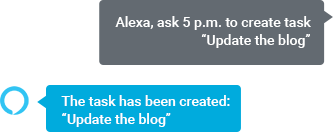
Or, you an use "Alexa, tell 5pm to CommandName". You can use it for any commands. Examples:
- "Alexa, ask 5pm project list"
- "Alexa, ask 5pm my task list"
- "Alexa, ask 5pm overdue tasks"
- "Alexa, tell 5pm to list tasks"
- "Alexa, tell 5pm to create task TicketName"
Support for devices with screens (Echo Show)
5pm Alexa skill also takes full advantage of the new generation of devices with screen, like Amazon Echo Show, with rich visual layouts and touch screen interactions.
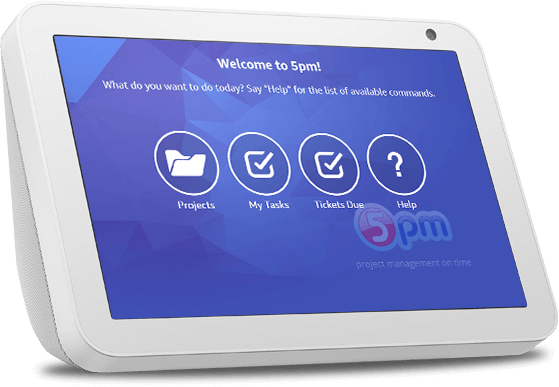
Installing 5pm for Alexa Skill
Locate the 5pm skill on Amazon website. Click "enable" to add it:
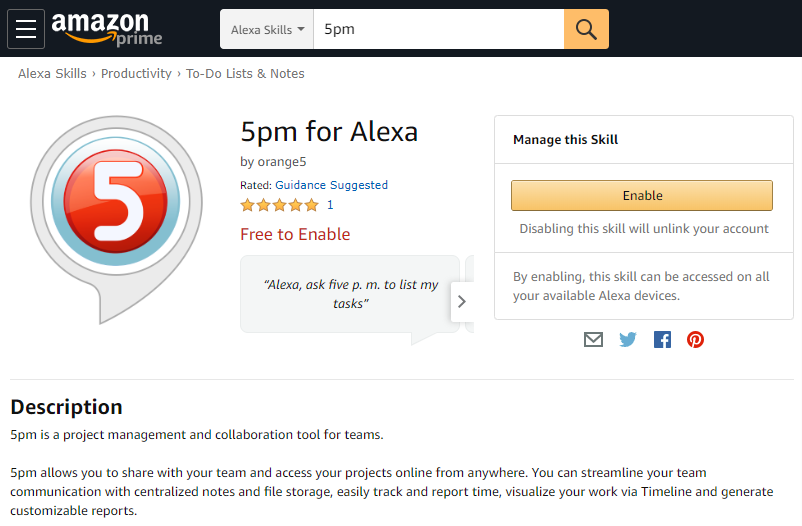
Next you will have to enable it by linking your existing 5pm account to it:


