iCalendar integration
5pm tasks can be viewed in different calendar applications by subscribing to its iCalendar feeds. You can use Apple iCal, Mozilla Sunbird, MS Outlook 2007 and any other calendars that support iCalendar format.
Tasks can be imported to your calendar software as tasks or events. Many Calendars support two type of items: Tasks and Events. Events are usually displayed on a Calendar, while the Tasks are usually displayed in a separate panel, sometimes called "To-Do's". 5pm can export Tasks in both formats, but we recommend using the Events (first two links). The links that export 5pm tasks as Events have the "event"word in their name.
You can subscribe to all the tasks, just the ones that you are part of (part of the Task Team) or tasks from a particular project. Here are where the links to those iCalendar feeds are located:
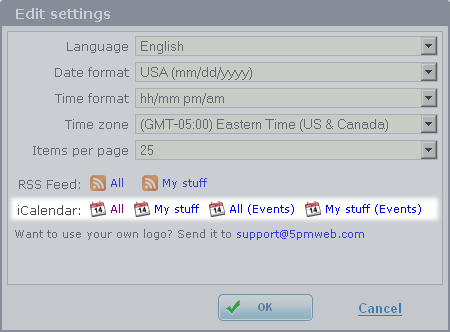
To find the iCalendar feed links for all the tasks ("All") or just the ones you are attached to as a team member ("My Stuff"), click "settings" on the top of the screen and open the "Edit settings" popup window. The tasks can be exported as tasks or as events (those have "(Events)" added to the link names). Those options are visible only when you click "more options" at the bottom of the form.
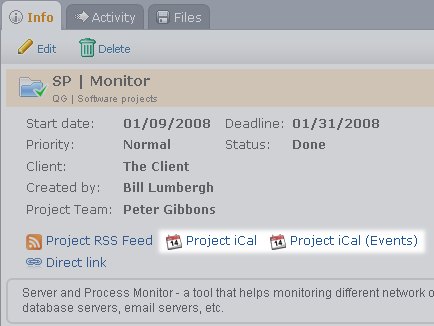
To find the iCalendar feed links for the tasks inside a particular project, in the main view ("Projects"), select a project in the left panel, then switch to the "Info" tab in the right panel. The tasks can be exported as tasks or as events (those ones have "(Events)" added to the link names).
You can click on the respective iCalendar feed link and then subscribe to it using your calendar. You can also copy the link location (right-click on the link, then 'Copy Link Location" or "Copy Shortcut") and then paste this link into your calendar software subscribe dialog:
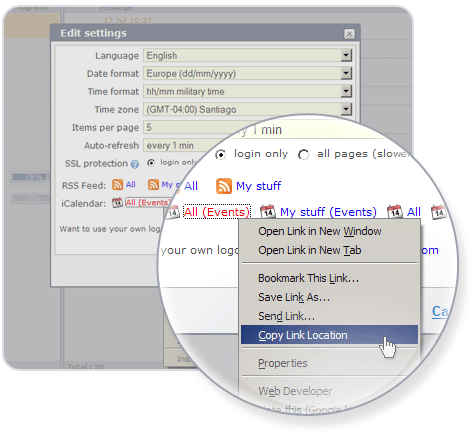
Never share your iCalendar links (or RSS ones) with others - this will give them access to your 5pm data, using your profile.
Importing a ICS calendar file or subscribing to an iCalendar feed is a pretty straightforward process. Here are the instruction on how to get your 5pm tasks into some popular calendar applications:
Subscribing with Apple iCal
-
Press "Subscribe" when prompted by iCal
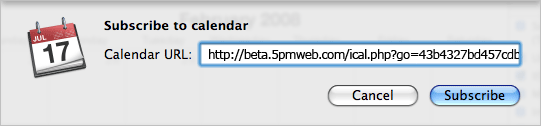
Or you can just open iCal, go to Calendar/Subscribe menu and paste the iCalendar link you copied from 5pm.
-
At this step you can give your new calendar a name, color, description and auto-refresh rate.
IMPORTANT: If you are importing your 5pm tasks as To Do items, make sure to unselect the "To Do items" checkbox (this one is a bit confusing, since on first glance it may look like selecting it will mark it for importing, but it actually does the opposite, since it's a "Remove" function).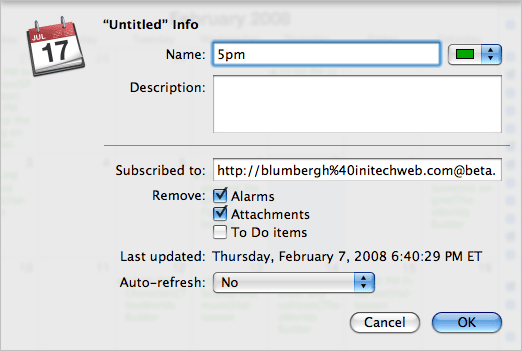
You are done. Here is how your iCal will look like (example):
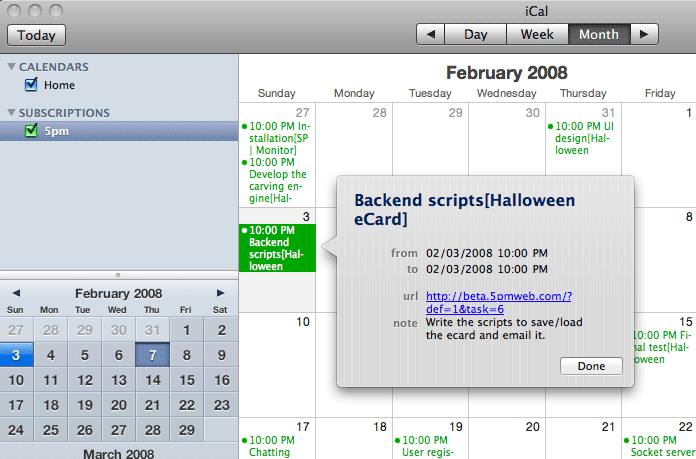
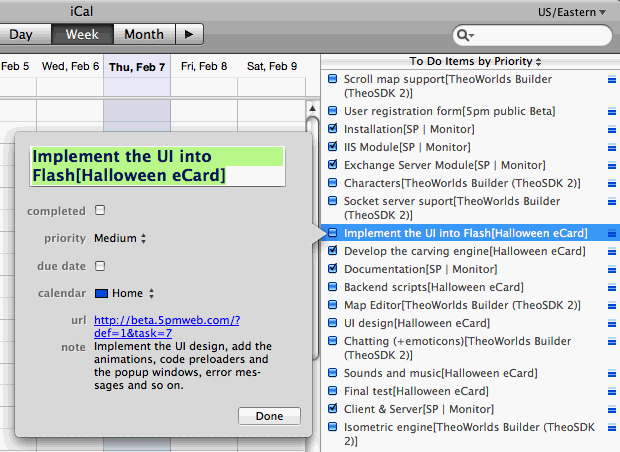
Importing into Google Calendar
- In Google Calendar, on the left side, click the arrow by Other calendars and then click "Add by URL" from the dropdown menu. Paste there the link you copied from 5pm:
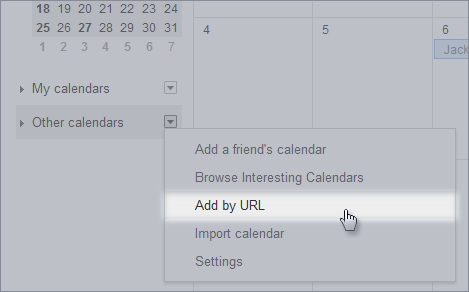
-
This is it. After the import is done you can rename your calendar..
Here is how your Google Calendar will look like (example):5pm tasks imported as Events into Google Calendar: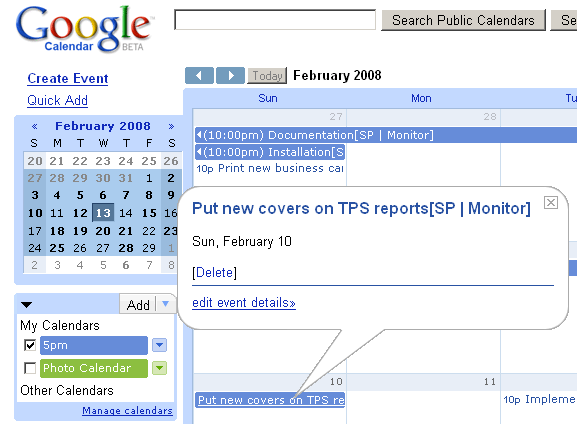 Note that Google Calendar updates its external data on an un-regular basis. Usually within hours or less, sometimes up to 6 hours. The same applies to Google Reader (for RSS feeds). This is just how these free Google systems work. For RSS reader we would recommend using FeedDemon, for a calendar application - Mozilla Sunbird (free). Both allow instant data refreshing.
Note that Google Calendar updates its external data on an un-regular basis. Usually within hours or less, sometimes up to 6 hours. The same applies to Google Reader (for RSS feeds). This is just how these free Google systems work. For RSS reader we would recommend using FeedDemon, for a calendar application - Mozilla Sunbird (free). Both allow instant data refreshing.
Subscribing with Mozilla Sunbird
-
Use File/Subscribe to Remote Calendar (or File/Import if you are just importing an ICS file) in Sunbird.
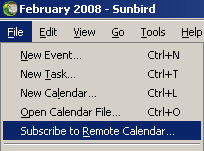
- elect "On the Network".
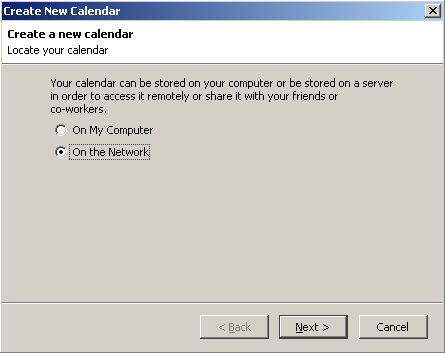
-
Paste (using CTRL+V or right click and Paste) in the Location field the URL copied from 5pm To copy the URL, use right click on the iCalendar link in 5pm, and then select "Copy Link Location" (Mozilla Firefox) or "Copy Shortcut" (Internet Explorer):
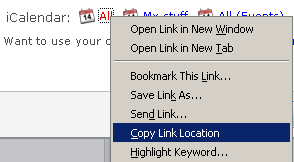
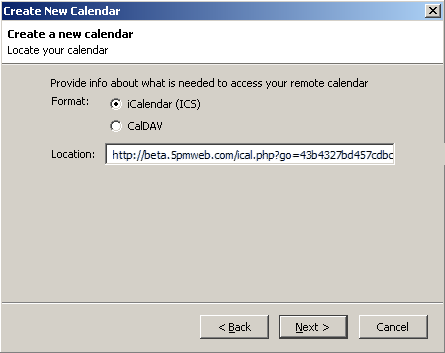
-
Choose a name and color:
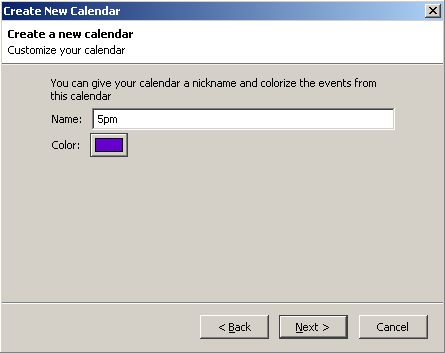
You are done. Here is how your Mozilla Sunbird will look like (example):
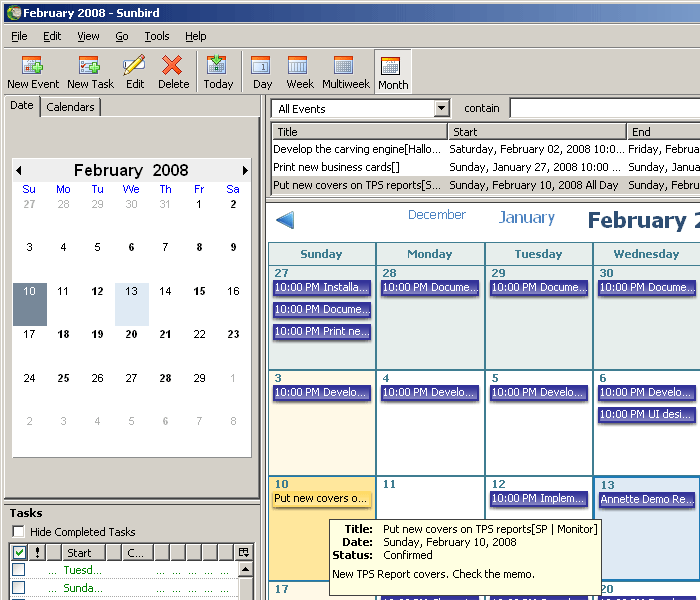
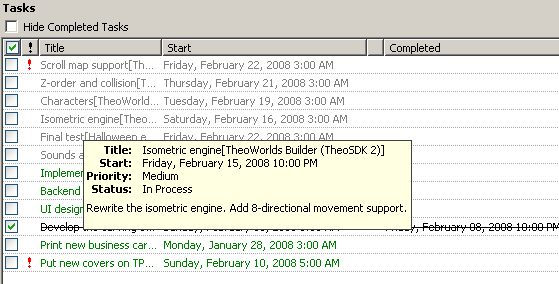
Subscribing with Microsoft Outlook 2007
- Copy the iCalendar URL from 5pm screen - make sure you use the "...(Events)" link (right click + "Copy Shortcut" in Internet Explorer). Note: do not click the link. If you click the link, the calendar will be opened in Outlook as a Calendar Snapshot, which is not updated.
- In Outlook, on the Tools menu, click Account Settings.
- On the Internet Calendars tab, click New.
- Paste the iCalendar URL you copied on step 1.
- Click Add.
- In the Folder Name box, type the name of the calendar as you want it to appear in Outlook, and then click OK.

