Gmail Add-on
Using 5pm for Gmail
You can create tasks and messages from your emails using any email client, but if you are using Gmail, it is even easier to do. With 5pm for Gmail Add-on you can create tasks from emails with a few clicks!
After you install the add-on (see instructions below), you will see the 5pm button in Gmail, on the right edge:
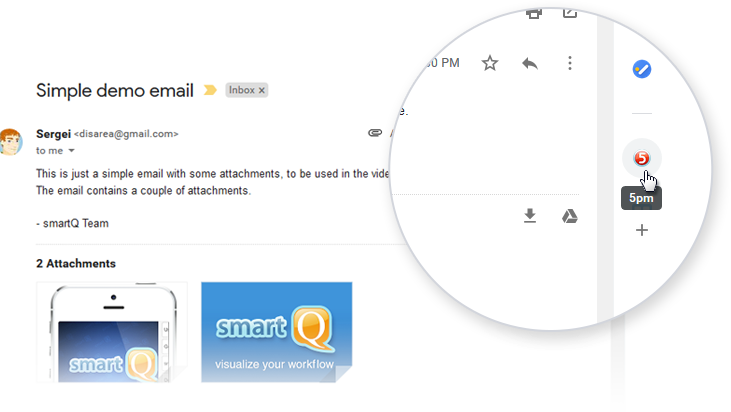
With an email selected, clicking the "5pm" button opens the "Create new task" form.
If it is the first time you are using the add-on, it will ask you to login into your 5pm accoun firstt:
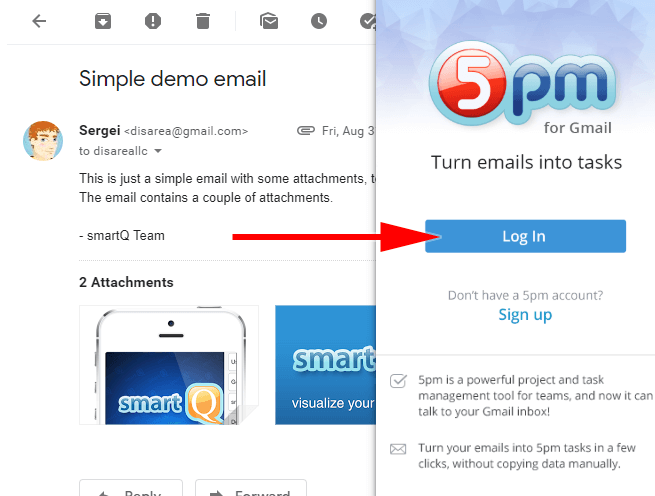
In the form you will see next, you can adjust the task name and description, set the deadline, choose the project it will be posted to and assign yourself to the team. Click "Submit" to create the task.
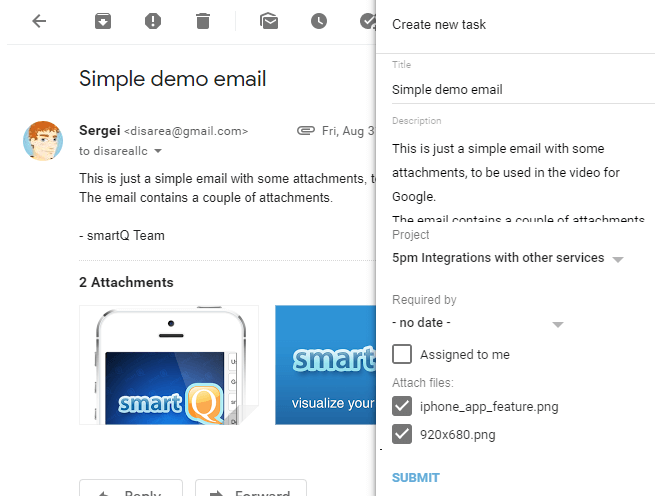
You will see a confirmation message with the link to the task created in 5pm:
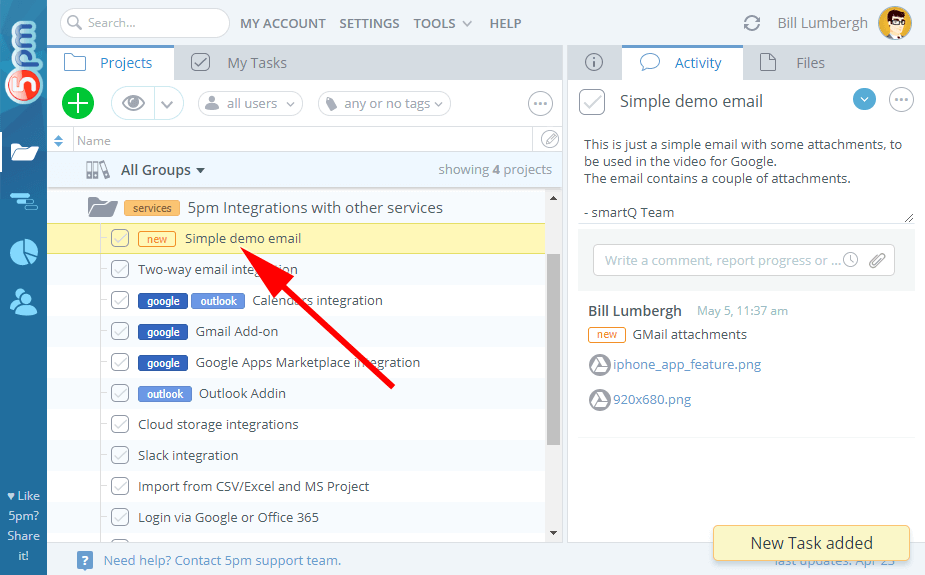
Email subject will become the task name and the email body — the task description. All attachments will be automatically linked to the task.
Installing 5pm for Gmail Add-on
To install 5pm Add-on click on Settings icon located on the top right in Gmail, and then click "Get add-ons":
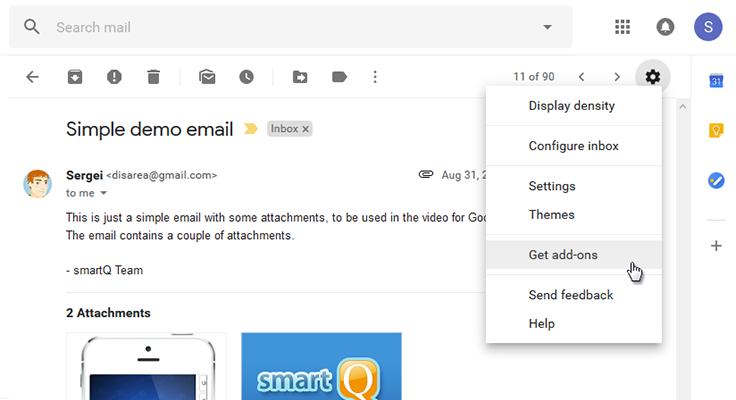
It will open G Suite Marketplace — simply locate the "5pm for Gmail" add-on there and install it.

