Ready to explore the new interface? Rest assured — all the features are still in familiar locations. With a little bit of exploring, you will find out that it does not just look better, but works better and comes with a large list of improvements.
Let's start with the main features, like adding a project or a task:
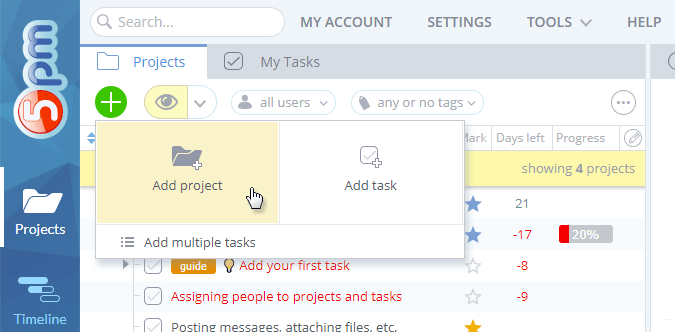
The project/task windows are not popups anymore, but do open in the right panel:
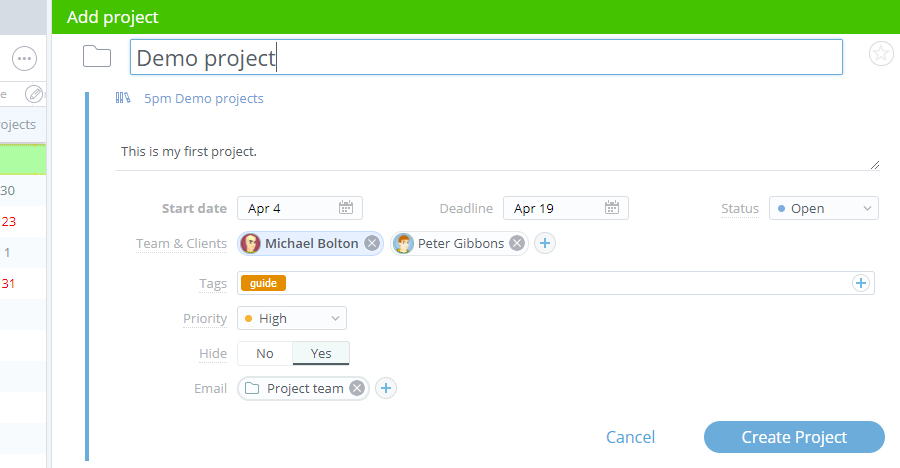
All the fields you are used to are still there. But there are a few improvements, like the ability to select tags from the existing tags list.
The right panel now shows the Project/Task header on the top, with its name, deadline, etc. AND you can edit the fields in that header via inline editing — like quickly changing the task name, deadline, etc.
You can still open the full editing window by clicking the "Details" button in the header. Full window does not only give access to all the fields, but also allows you to send email notifications about updates to your team, as before.
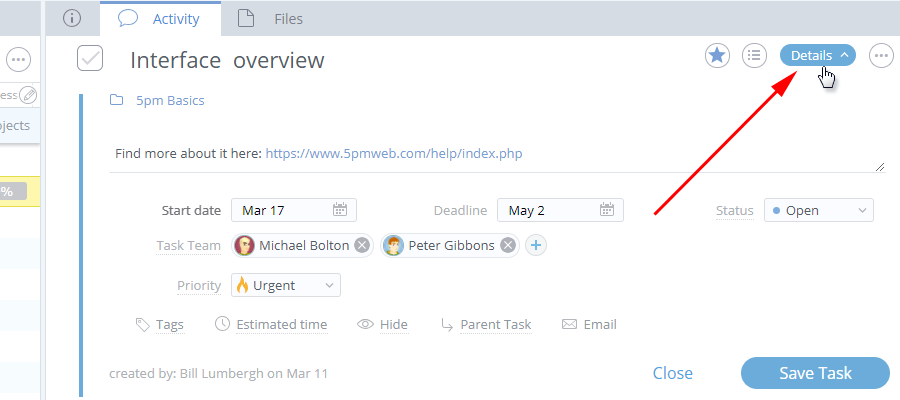
Also, as in v1, you can display the Project/Task Description on the top of your right panel. But now you can resize that field (in supported browsers) and it can also be edited inline:
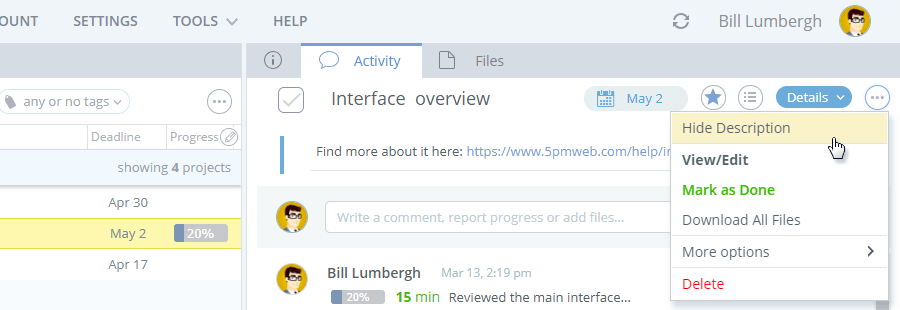
Adding messages and files also went through many improvements. There is no popup form anymore — the unified form is now on the top of the right panel:
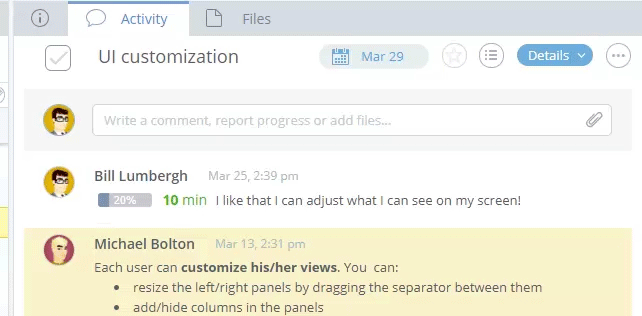
You can now mix and match the types of files attached (for example, from your computer and a cloud drive at the same time), drag and drop files more easily or even paste images from clipboard.
Files can be also uploaded via the Files tab, which was improved as well with "Download All Files" function and a file type filter:
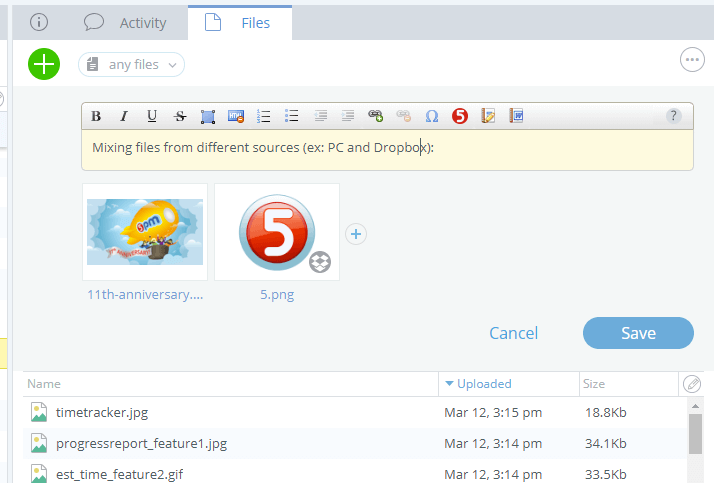
Adding Progress Notes is easy via the unified form. You simply have to click the "Progress/Time" to see the expanded options:
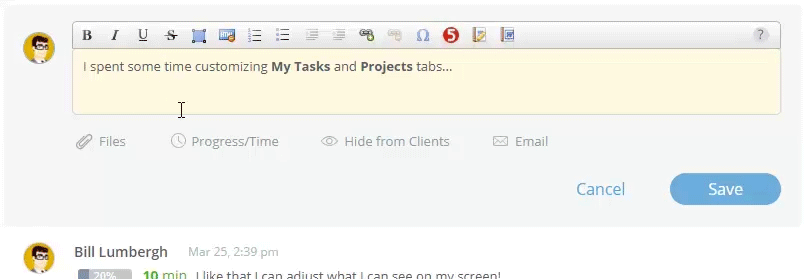
All the fields are still there, plus now you can also attach files to Progress Notes:
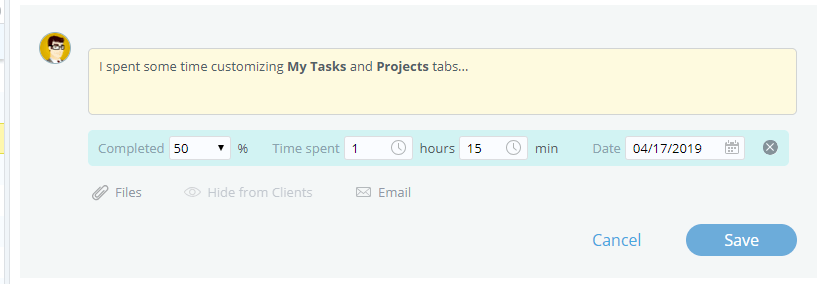
Closing a task is even easier than before — you can simply click on the task icon in front of its name (either if the left panel or in the right one in the header). Also, the left panel now support inline editing as well — you can modify the fields right there by simply clicking on them (and you can add/remove columns in the left panel as before):
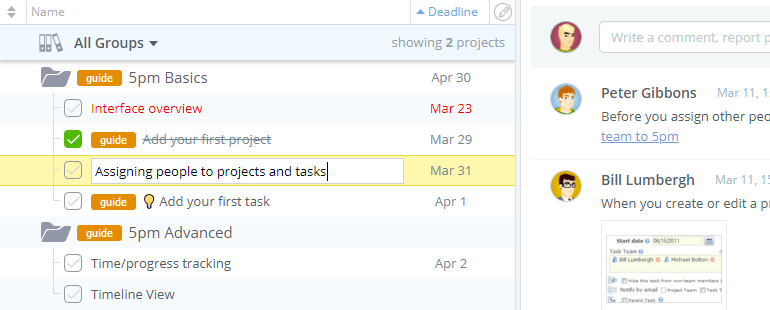
After adding/editing/deleting anything, you will now see confirmations popping up in the right bottom corner. The deletion ones also contain the "restore" link:

We rebuilt the Timeline from scratch (you will notice it does not required Flash anymore).
Left panel with the compact projects/tasks list is now fully customizable, as in the main view — you can add/hide columns, resize them, sort by any column and resize or even hide the whole panel:
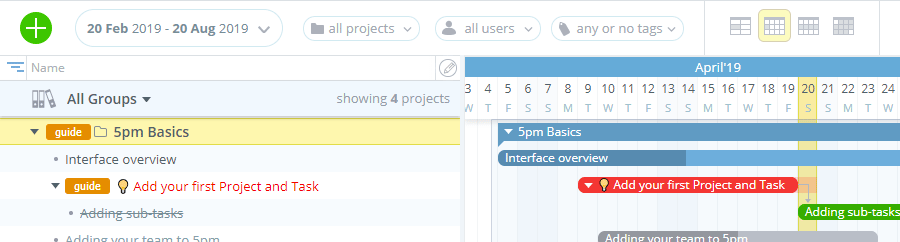
And now you can add projects and tasks directly in Timeline:
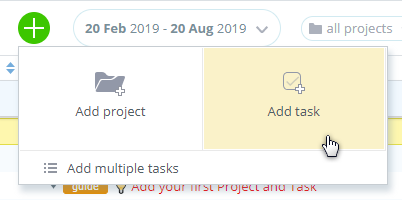
You can also edit projects and tasks fields without leaving the Timeline:
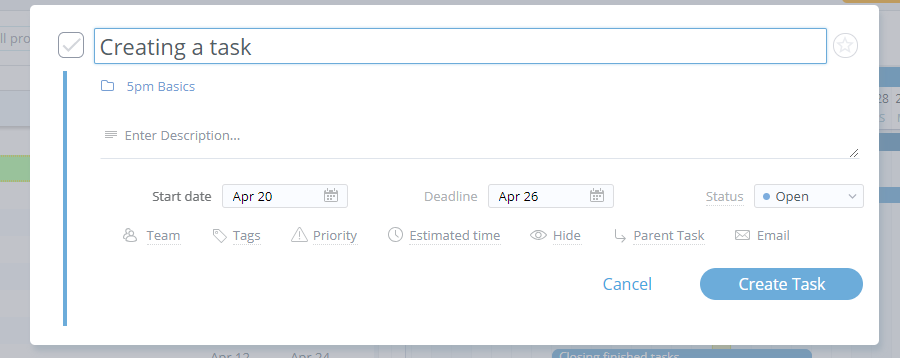
There are many other improvements in the new Timeline:
Upcoming features: